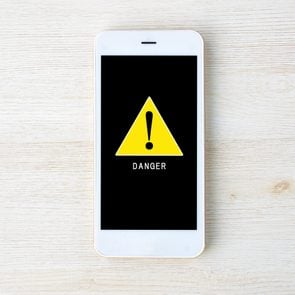How to Use White Noise on Your iPhone for Improved Focus
Updated: May 23, 2024

Didn’t know you had white noise on your iPhone? Well, you do—and you can set up this useful hidden feature in just four easy steps.
Even on the best of days, life can be overwhelming. Noise, distraction and anxiety can make it hard to relax, fall asleep or simply focus. But we have some good news for you: There’s a hidden iPhone hack that can help you get the peace and quiet you’re craving. Background Sounds is a handy iOS feature that lets you play white noise on your iPhone and mercifully drown out the disruption around you. Loud traffic? Barking dogs? Noisy guests in the hotel room next to yours? See ya!
All Apple iPhone models released after 2015 have this integrated white-noise feature, but if you’ve never seen it, you’re not alone: This handy tech secret is buried in the Settings menu. Ahead, we’ll tell you exactly how to find it and set it up, along with how to choose your favorite soothing sounds—helping you get into the zone, no matter where you are.
Get Reader’s Digest’s Read Up newsletter for more tech, travel, cleaning, humor and fun facts all week long.
How to play white noise on your iPhone

Unfortunately, you won’t find “white noise” easily labeled on your phone. Here’s how to locate the white noise on your iPhone and turn it on, step by step:
- Head to Settings > Accessibility.
- Select Audio & Visual.
- From there, search for Background Sounds, and toggle it on.
- Select Sound to choose which noise you want to play in the background.
The background sound will start playing as soon as you toggle it on. You can also adjust other settings in Background Sounds, such as volume level and the option to keep the white noise on when your iPhone is playing other media. Once you’ve set it up, you’re done!
What sounds are available on iPhone’s white-noise feature?
White noise is defined as “constant, steady background noise,” but it doesn’t have to sound like a traditional white-noise machine. Yes, it could sound like the hum of an air condition or fan, or it could sound like rainfall or the soothing sounds of the ocean.
There are six such sounds to choose from in the iPhone’s Background Sounds menu:
- Balanced Noise
- Bright Noise
- Dark Noise
- Ocean
- Rain
- Stream
The first three are more neutral-sounding white-noise tracks that resemble TV static. Bright Noise plays at a higher frequency, while Dark Noise plays at a deeper, more bass-like frequency. As you might expect, Balanced Noise sounds like a combination of the two. These are the closest to what is traditionally considered white noise.
Once you activate white noise on your iPhone, these Background Sounds will play until you turn them off. However, you can also toggle on the “Stop Sounds When Locked” option in the Background Sounds settings, which will turn off the white noise when your iPhone locks.
How to access white noise via an iPhone shortcut
If you want a quicker way to access white noise on your iPhone, you can create a shortcut after you’ve set up Background Sounds. Here’s how:
- Head back to Settings > Accessibility.
- Select Accessibility Shortcut near the bottom.
- Select Background Sounds.
This will add Backgrounds Sounds to your Shortcuts Gallery and make it your default Accessibility shortcut, allowing you to activate it by triple-clicking the side button.
You can also add a Background Sounds shortcut to your iPhone’s control-center screen:
- Head to Settings > Control Center.
- Under More Controls, tap the “plus” sign next to Accessibility Shortcuts.
Both of these methods allow you to activate and listen to white noise on your iPhone quickly and easy, without having to navigate through the Settings menu every time.
Additional reporting by Cianna Garrison.
Why trust us
Reader’s Digest has published hundreds of articles on personal technology, arming readers with the knowledge to protect themselves against cybersecurity threats and internet scams as well as revealing the best tips, tricks and shortcuts for computers, cellphones, apps, texting, social media and more. For this piece on how to activate white noise on an iPhone, Lucas Coll tapped his experience as a longtime tech journalist, and then Burton Kelso, the owner of tech-repair company Integral and a technology expert with more than 30 years of experience, gave it a rigorous review to ensure that all information is accurate and offers the best possible advice to readers. We rely on credentialed experts with personal experience and know-how as well as primary sources including tech companies, professional organizations and academic institutions. We verify all facts and data and revisit them over time to ensure they remain accurate and up to date. Read more about our team, our contributors and our editorial policies.
Sources: