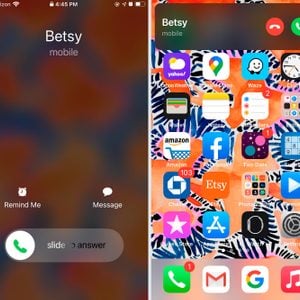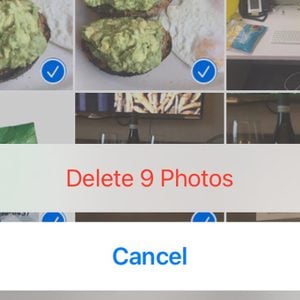How to Unfreeze an iPhone
Updated: Jan. 24, 2024

Here's what you can do to restart your phone now, plus tips to prevent another crash in the future.
Many iPhone users have been here before. You’re scrolling through social media, watching a video, or even texting, when suddenly your iPhone freezes. It’s undoubtedly frustrating, and all you want to do is get it working again. Luckily, learning how to restart an iPhone can help get it back to normal in no time.
You don’t need to know any hidden iPhone hacks and tricks to restart an iPhone—it’s pretty simple to learn. We asked a tech expert how to restart a frozen iPhone, and explain why it froze in the first place. Read on to learn more. While you’re at it, also learn how to clean iPhone charging port.
On This Page
How to force restart your iPhone
“If your iPhone is completely unresponsive (frozen) and you cannot power it off normally, try forcing it to restart,” Joshua Sutton, uBreakiFix Training and Development Manager, tells Reader’s Digest. “This process varies depending on the model of iPhone you are attempting a forced restart [on].” Sutton recommends the below steps for the specific iPhone models:
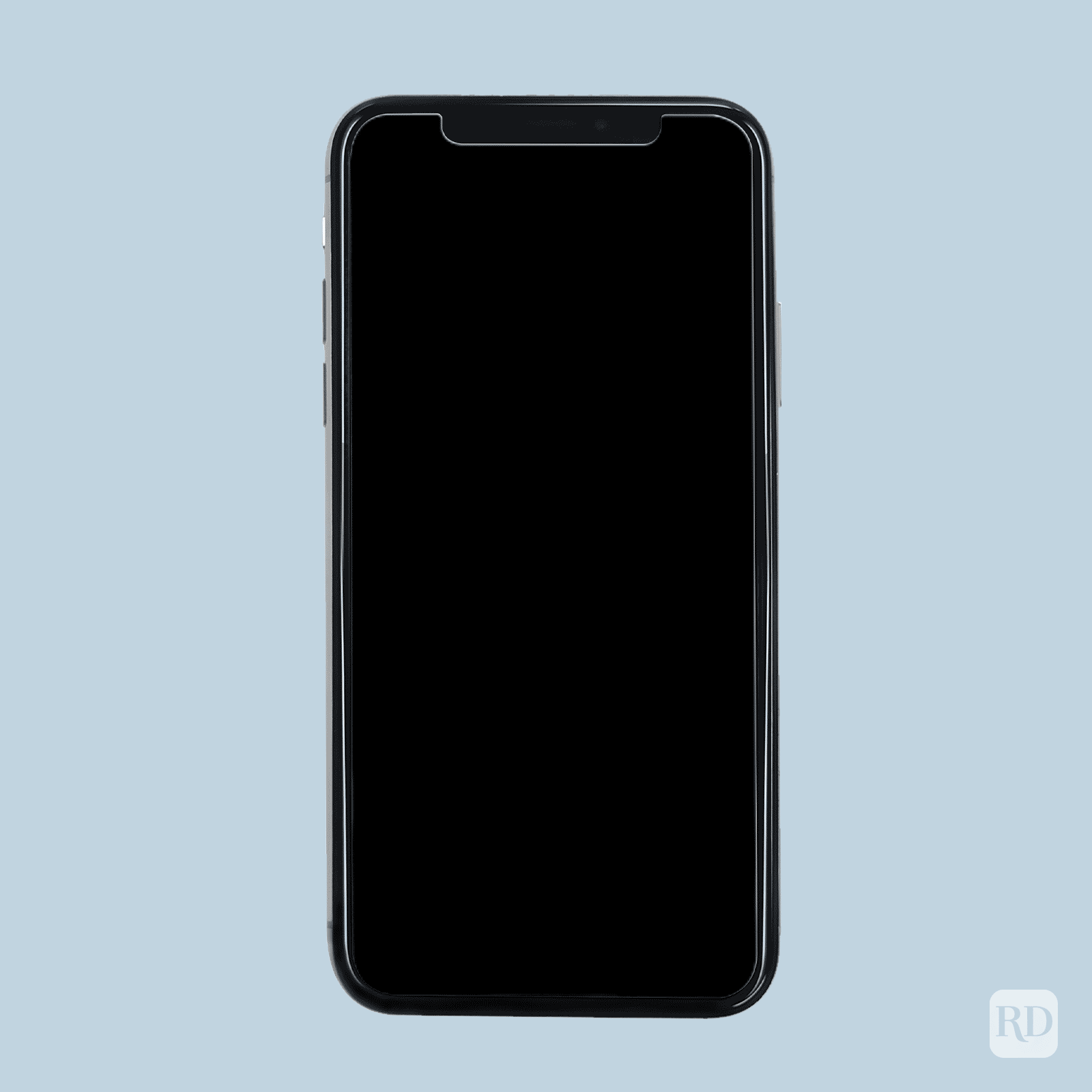
For iPhone with Face ID (X and up), iPhone SE (2nd generation), iPhone 8, or iPhone 8 Plus:
- Press and quickly release the volume up button.
- Press and quickly release the volume down button.
- Press and hold the side button.
- Release the button when the Apple logo appears.
For iPhone 7 or iPhone 7 Plus:
- Press and hold both the volume down button and the Sleep/Wake button.
- Release both buttons when the Apple logo appears.
For iPhone 6s, iPhone 6s Plus, iPhone SE (1st generation), or older models:
- Press and hold both the Sleep/Wake button and the Home button.
- Release both buttons when the Apple logo appears.
What causes your iPhone to freeze?
There isn’t always an obvious reason as to why an iPhone freezes. “There are many possible reasons why an iPhone may freeze or become unresponsive, and they are generally the same as what causes a computer to freeze,” Sutton says. “After all, these are at their core, scaled-down mobile computers.” Similar to computers, did you know that some iPhones can get viruses, too?
Sutton says that iPhones freeze due to four main reasons:
- Low available storage space
- Infrequent iPhone reboots
- Uninstalled updates
- Problematic or “buggy” apps
If you only have 10 percent to 15 percent of storage space available, Sutton recommends storing some photos on the Cloud and deleting apps you no longer use. If that doesn’t work, here are more hacks to free up storage space on your iPhone.
If you always leave your iPhone on, it may be time to (safely) turn it off. Sutton also recommends checking iOS updates regularly and as well as always making sure an app is legitimate and operating properly before downloading it onto your iPhone.
What happens if the iPhone doesn’t restart?
If restarting your iPhone doesn’t fix the problem, or if the phone doesn’t restart at all, don’t panic. “If a forced restart does not resolve the issue and the device freezes again upon booting, then you may need to completely restore iOS,” Sutton says. He recommends going to your local repair technician. “If a complete iOS restore does not resolve the issue, or an iPhone iOS restore continuously fails, then you may be experiencing an issue that requires hardware repair.”
What iPhone users should know about a frozen iPhone
It’s important for iPhone users to know that a freezing iPhone could result in data loss. “Make sure you always have an iCloud backup enabled and check regularly to make sure that backups are occurring,” says Sutton. “While a freezing iPhone is often an easily addressed issue, there are some situations where you cannot retrieve data through conventional means (iCloud backups, iPhone data recovery software, etc). Data recovery in these situations, while not impossible in most cases, can be a costly ordeal.”
Source:
- Joshua Sutton, uBreakiFix Training and Development Manager